
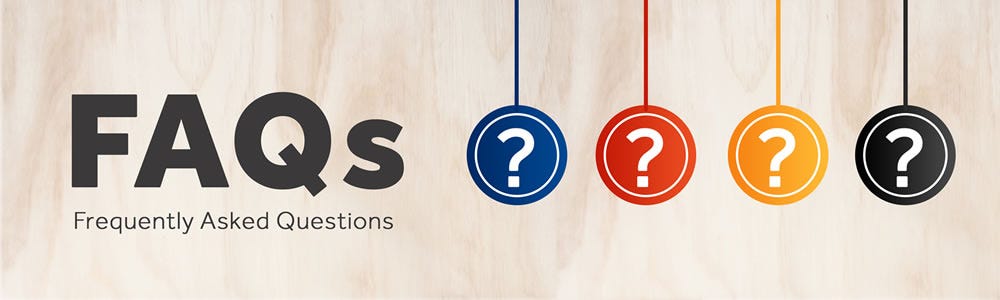
How do I log into NASBP's SuretyLearn Site?
If you are already an NASBP member, associate or affiliate or have logged into NASBP's website before, log in with your username and password. If you're new to NASBP and SuretyLearn, please create your account now.
E-mail info@nasbp.org if you have trouble logging in.
What are the recommended browsers and internet setting for this site? It is recommended that you use a PC with Windows and Internet Explorer 11 or higher, Edge, current Chrome, or current Firefox. If you are using a Mac, please use the current Safari web browser. For viewing virtual seminars, please use high speed/broadband internet connect. Wifi is not recommended. Flash is recommended for archived content. Also, please make sure you do not have pop-ups disabled in your internet browser settings.
How do I test my browser? If you are already registered for a virtual seminar or an recorded session, go to the virtual seminar/session page by clicking the title. You should find “Test Your Browser" on the right side of the session detail page. Click that button to test your browser OR follow these steps to test your browser: Go to http://eventcenter.commpartners.com/se/Meetings/BrowserTest_New.aspx?account.id=CommPart. You should see “Success” to the right of “Browser Compatibility”, “Drawing” and “Audio/Video”. Be sure to click “Click Here" to take both the “Sound” and “Video” portions. Internet Explorer 11 running on Windows 7 is not supported. Please use Firefox or Chrome as your browser.
What do I do if I experience a problem when I'm logged into a virtual seminar? If you are already logged into a virtual seminar and experience a problem (slides stop advancing, streaming audio stops/fails, etc.), please follow the steps below:
1. Try clicking the “Refresh" button in your web browser. It looks like a circle with arrows.
2. Log out of the NASBP SuretyLearn site completely. Don't be on the site at all, with any browser tab. Then clear your browser history, specifically the cookies and cache. Once that is done, log back into the NASBP SuretyLearn site and try again.
3. Try using a different browser.
4. If on a VPN or Remote Desktop, try dropping them and using a direct connection to the internet.
5. If those don’t help, you should consult your IT department or internet provider. Please make sure the following the following IP addresses are open:
· 72.32.161.112
· 72.32.200.104
· 72.32.221.65
· 72.32.221.66
· 67.203.7.114
Can I watch a Virtual Seminar on my iPad? Yes, definitely but we recommend that you download the free app Mobile Meetings 2 to be able to seamlessly view the PowerPoint slides, listen to the streaming audio, submit questions, view videos and respond to polls.
How do I sign up for a product? Click on the product listed on the NASBP SuretyLearn homepage. You can also search for products by accessing the catalog and selecting the filter “Live Web Content." You can narrow down the list by using the “Search by Category," “Search by Date Range," or “Search by Keyword" options.
Once you find the product for which you would like to register, you can either click “Register" to add it to your cart right away or “More Information" to view the session description, learning objectives, and speaker information. You will be able to register on the session detail page too.
When you are ready to complete the registration, click “Cart" on the top of the screen. You will be able to see all the products in your cart and make edits if needed. Then click “Place My Order." An e-mail confirmation will be sent to your e-mail address when the registration is completed successfully.
To join a Virtual Seminar or view the recording, log into the NASBP's SuretyLearn and click "Dashboard." You should be able to see all the Virtual Seminars you are registered for on your dashboard. Click the virtual seminar title to be directed to the seminar details page where you will find the option to open the meeting on the right of your screen under “Virtual Seminar."
How do I view an archived virtual seminar/session? Click “Catalog" located on the top navigation bar to see all the education offerings available on NASBP's Surety Learn. On the top of your screen, you should see the options to search contents by categories, type, or keywords. In the drop-down menu under “Search by Type," choose “Web Content On-Demand" to see a list of all the archived sessions. You may narrow down the list by using “Search by Category," “Search by Date Range," or “Search by Keyword" options. Once you find the archived session you'd like to view, click “Register" to add the archived session to your cart right away, or click “More Information" to view the session description, learning objectives, speaker information, and pricing. You will be able to register on the session details page, too.
When you are ready to complete the registration, click “Cart" on the top of the screen. You will be able to see all the webinars in your cart and make edits if needed. Then, click “Place My Order". Return to the session details page, and click “Presentation" on the right of the screen. Then, click the “View Video“ to start viewing.
Where do I find all the products I attended/registered for? You will see all the products for which you are registered and all the sessions added to your account on your dashboard.
How are the products on the “Recommended For You" feature selected? In your profile, there is a table called “Interest in Categories." These options mirror the categories in the catalog. All the products populated on your “Recommended For You" page are selected based on the categories you selected in your profile.
How do I edit my profile? When you are logged into NASBP's Surety Learn, click “Profile". In your profile, you should see “Click here to edit your profile" above your e-mail address. Click the link to be directed to the page where you can update the information shown in your profile.
What is your refund policy/how can I request a refund? Refunds will be considered on a case-by-case basis. Please e-mail prodev@nasbp.org and include 1) your name; 2) the name of the product for which you would like a refund, and 3) the reason you are requesting a refund.
How do I get my certificate of attendance? You must complete the minimum requirements to receive your certificate of attendance. Once you meet those requirements, your certificate of attendance will be automatically generated. You may view and download the certificate any time from your dashboard.
Whom do I contact if I still have questions? For questions on registration, viewing products, and participating in live webinars, e-mail prodev@nasbp.org.
| Access Date | Quiz Result | Score | Actions |
|---|
Advertisements


